In this article I will show you an easy way to fix the following registry corrupted errors:
“Windows XP could not start because the following file is missing or corrupt:
\WINDOWS\SYSTEM32\CONFIG\SYSTEM”
or
“Windows XP could not start because the following file is missing or corrupt:
\WINDOWS\SYSTEM32\CONFIG\SOFTWARE”
Registry corrupted errors are common errors in Windows XP. The
reasons for these errors are not specific. The problem may be due to a
failed hard disk, bad memory (RAM), power corruption, etc.
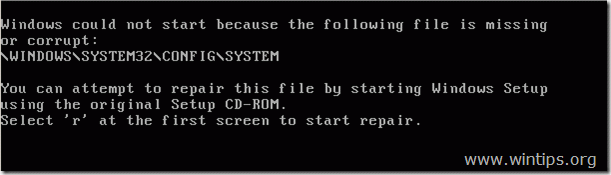
( Hiren’s BootCD Download page: http://www.hirensbootcd.org/download/
Scroll page down and click on “Hirens.BootCD.15.2.zip” )
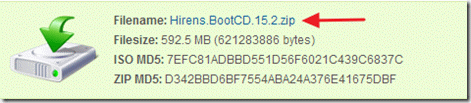
2. Right click on “Hirens.BootCD.15.2.zip” file and extract it.
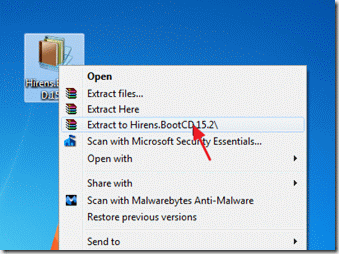
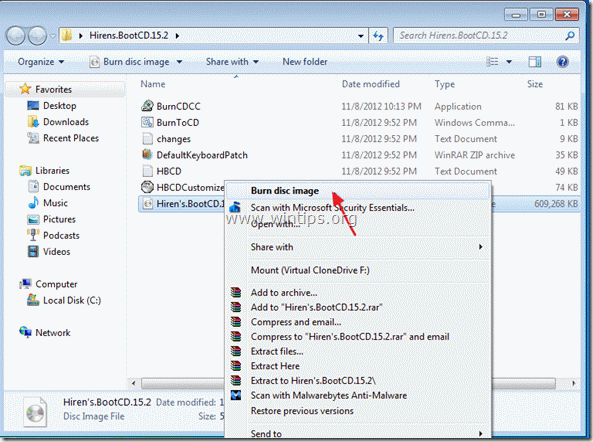
Notice*: First make sure that CDROM Drive is selected as first boot device from inside your BIOS.
2. Restart your computer.
3. When the "Hiren’s BootCD” menu appears on your screen, use your keyboard arrows keys to move into the “Mini Windows Xp” option and then press "ENTER"
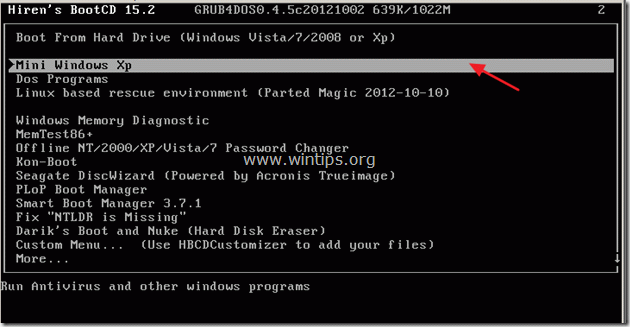
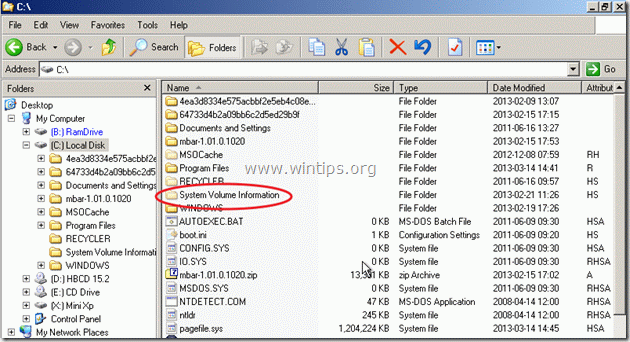
2. Open “System Volume Information” and inside it you should find another folder with a name like this:
e.g “_restore{1GSJJKxxxxxxxx-xxxxxxxxx…)”. *
* The second part of this folder name is random

3. Open that random folder e.g. “_restore{1GSJJKxxxxxxxx-xxxxxxxxx…)”, to view its contents.
Now you should view some folders with name RPxx (e.g RP2, RP3, etc.)
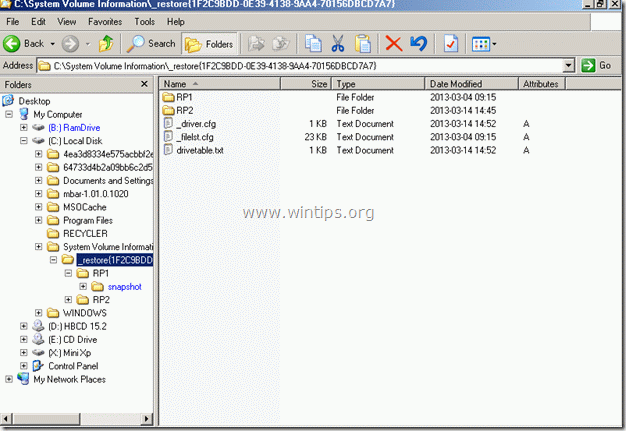
4. Find the “RPxx” folder with the newest modification date and open it.
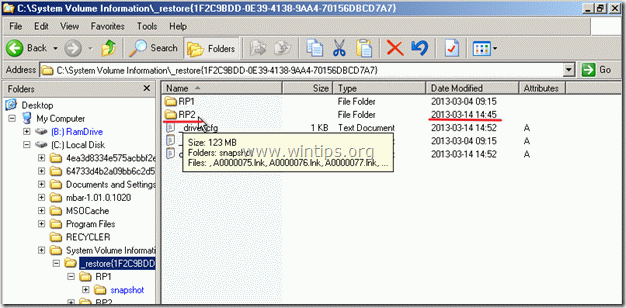
5. Inside “RPxx” folder, find and open the “snapshot” folder.
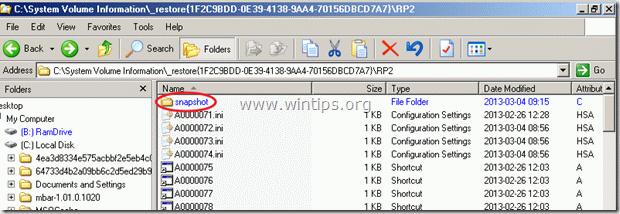
6. Now inside the “snapshot” folder, you should view these files:
a. _REGISTRY_MACHINE_SOFTWARE
b. _REGISTRY_MACHINE_SYSTEM
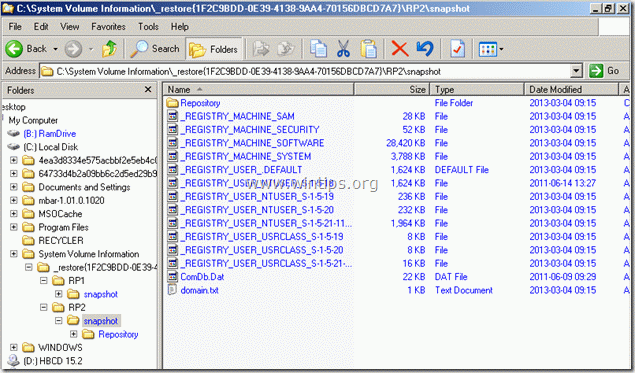
7. Now depending on which registry file was corrupted, perform one of the two following actions:
a. If “SOFTWARE” registry file is corrupted, then you should receive this error at windows startup:
“Windows XP could not start because the following file is missing or corrupt:
\WINDOWS\SYSTEM32\CONFIG\SOFTWARE”
How to fix “\WINDOWS\SYSTEM32\CONFIG\SOFTWARE” error:
i. Copy “_REGISTRY_MACHINE_SOFTWARE” file to “C:\WINDOWS|SYSTEM32\CONFIG” folder and
ii. Rename “_REGISTRY_MACHINE_SOFTWARE” file to “SOFTWARE” *
Notice*: If “SOFTWARE” file exists in “C:\WINDOWS|SYSTEM32\CONFIG” folder you must delete it or move it in another location.
OR
a. If “SYSTEM” registry file is corrupted, then you should receive this error at windows startup:
“Windows XP could not start because the following file is missing or corrupt:
\WINDOWS\SYSTEM32\CONFIG\SYSTEM”
How to fix “\WINDOWS\SYSTEM32\CONFIG\SYSTEM” error:
i. Copy “_REGISTRY_MACHINE_SYSTEM” file to “C:\WINDOWS|SYSTEM32\CONFIG” folder and
ii. Rename “_REGISTRY_MACHINE_SYSTEM” file to “SYSTEM” *
Notice*: If “SYSTEM” file exists in “C:\WINDOWS|SYSTEM32\CONFIG” folder you must delete it or move it in another location.
Step 5. Boot to Windows
After performing the copy and rename actions, take out the CDROM out from the CD DRIVE and reboot your computer.
Now, your computer should normally boot in Windows.
Attention: If you cannot find files inside “System Volume Information” folder, it means that System Restore feature was disabled in the problematic computer. If this happens, then you should try to copy “SOFTWARE” or “SYSTEM” registry file from inside “C:WINDOWS\REPAIR\” folder to “C:\WINDOWS|SYSTEM32\CONFIG” folder.
This procedure does not guarantee full recovery of the system to a previous state, however, you should be able to recover your data.
Материал взят с сайта: http://www.wintips.org/fix-windows-xp-registry-missing-corrupted-error/
“Windows XP could not start because the following file is missing or corrupt:
\WINDOWS\SYSTEM32\CONFIG\SYSTEM”
or
“Windows XP could not start because the following file is missing or corrupt:
\WINDOWS\SYSTEM32\CONFIG\SOFTWARE”
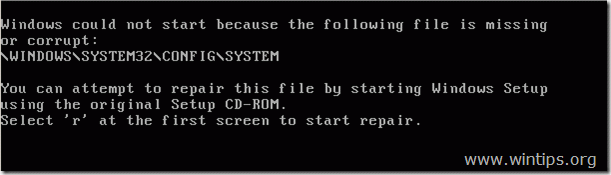
If you want to stay constantly protected from malware threats, existing and future ones, we recommend that you install Malwarebytes Anti-Malware PRO
by clicking below (we
do earn a commision from sales generated from this link, but at no
additional cost to you. We have experience with this software and we
recommend it because it is helpful and useful):
To solve the above errors follow the process below:Malwarebytes™ Protection Removes Spyware, Adware & Malware. Start Your Free Download Now!
Step 1. Download Hiren’s BootCD
1. From another computer download “Hiren’s BootCD” .Scroll page down and click on “Hirens.BootCD.15.2.zip” )
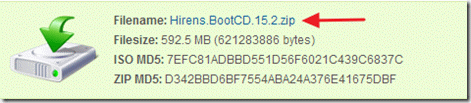
2. Right click on “Hirens.BootCD.15.2.zip” file and extract it.
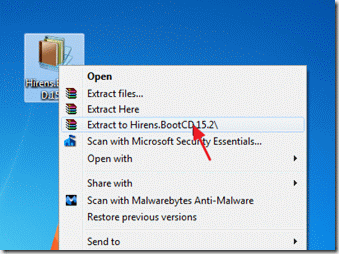
Step 2: Burn Hirens BootCD into an optical disk.
3. From inside “Hirens.BootCD.15.2” folder, find the “Hiren's.BootCD.15.2.ISO” disc Image file and burn it to a CD.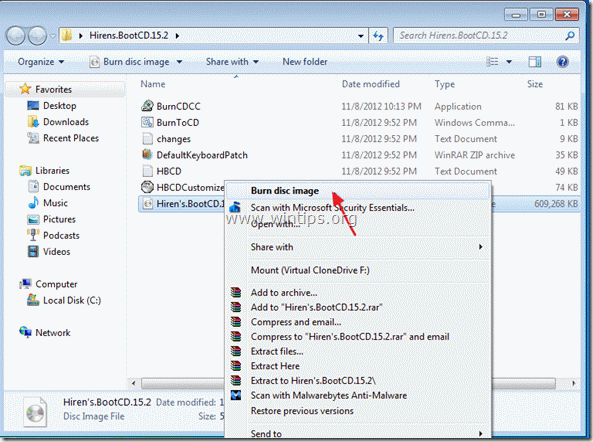
Step 3: Boot the problematic computer with Hirens.BootCD.
1. Take the CD out from your recorder and insert it on the problematic ‘s computer CDROM drive.*Notice*: First make sure that CDROM Drive is selected as first boot device from inside your BIOS.
2. Restart your computer.
3. When the "Hiren’s BootCD” menu appears on your screen, use your keyboard arrows keys to move into the “Mini Windows Xp” option and then press "ENTER"
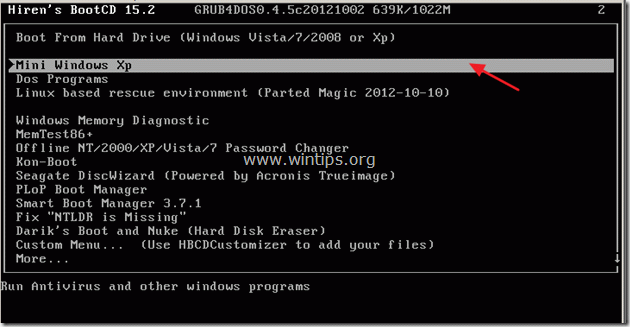
Step 4: Restore the corrupted registry file from Windows Restore folder.
1. When “Mini Windows XP” is loaded, open Windows explorer and find the “C:\System Volume Information” folder.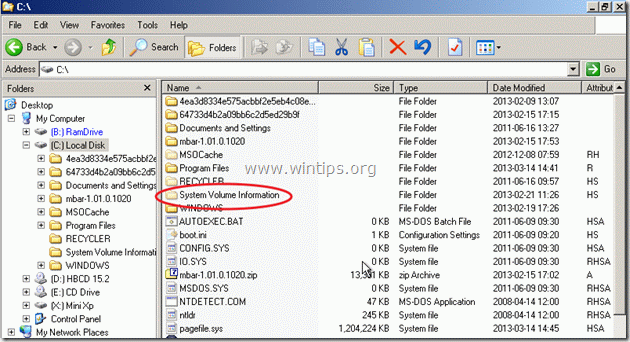
2. Open “System Volume Information” and inside it you should find another folder with a name like this:
e.g “_restore{1GSJJKxxxxxxxx-xxxxxxxxx…)”. *
* The second part of this folder name is random

3. Open that random folder e.g. “_restore{1GSJJKxxxxxxxx-xxxxxxxxx…)”, to view its contents.
Now you should view some folders with name RPxx (e.g RP2, RP3, etc.)
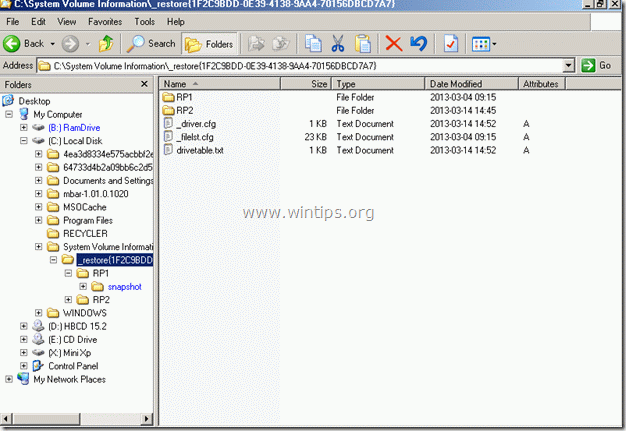
4. Find the “RPxx” folder with the newest modification date and open it.
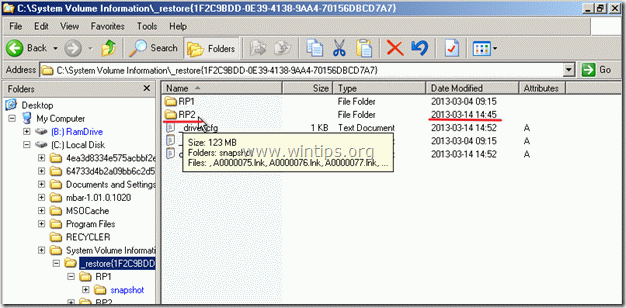
5. Inside “RPxx” folder, find and open the “snapshot” folder.
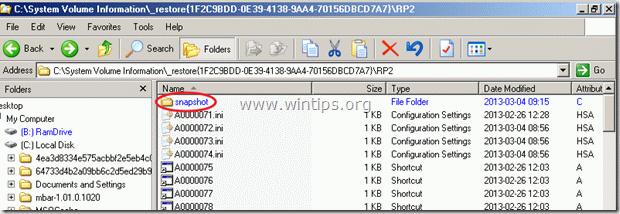
6. Now inside the “snapshot” folder, you should view these files:
a. _REGISTRY_MACHINE_SOFTWARE
b. _REGISTRY_MACHINE_SYSTEM
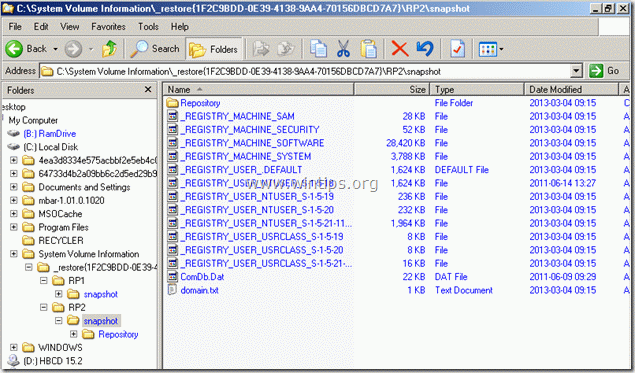
7. Now depending on which registry file was corrupted, perform one of the two following actions:
a. If “SOFTWARE” registry file is corrupted, then you should receive this error at windows startup:
“Windows XP could not start because the following file is missing or corrupt:
\WINDOWS\SYSTEM32\CONFIG\SOFTWARE”
How to fix “\WINDOWS\SYSTEM32\CONFIG\SOFTWARE” error:
i. Copy “_REGISTRY_MACHINE_SOFTWARE” file to “C:\WINDOWS|SYSTEM32\CONFIG” folder and
ii. Rename “_REGISTRY_MACHINE_SOFTWARE” file to “SOFTWARE” *
Notice*: If “SOFTWARE” file exists in “C:\WINDOWS|SYSTEM32\CONFIG” folder you must delete it or move it in another location.
OR
a. If “SYSTEM” registry file is corrupted, then you should receive this error at windows startup:
“Windows XP could not start because the following file is missing or corrupt:
\WINDOWS\SYSTEM32\CONFIG\SYSTEM”
How to fix “\WINDOWS\SYSTEM32\CONFIG\SYSTEM” error:
i. Copy “_REGISTRY_MACHINE_SYSTEM” file to “C:\WINDOWS|SYSTEM32\CONFIG” folder and
ii. Rename “_REGISTRY_MACHINE_SYSTEM” file to “SYSTEM” *
Notice*: If “SYSTEM” file exists in “C:\WINDOWS|SYSTEM32\CONFIG” folder you must delete it or move it in another location.
After performing the copy and rename actions, take out the CDROM out from the CD DRIVE and reboot your computer.
Now, your computer should normally boot in Windows.
Attention: If you cannot find files inside “System Volume Information” folder, it means that System Restore feature was disabled in the problematic computer. If this happens, then you should try to copy “SOFTWARE” or “SYSTEM” registry file from inside “C:WINDOWS\REPAIR\” folder to “C:\WINDOWS|SYSTEM32\CONFIG” folder.
This procedure does not guarantee full recovery of the system to a previous state, however, you should be able to recover your data.
Материал взят с сайта: http://www.wintips.org/fix-windows-xp-registry-missing-corrupted-error/
Комментариев нет:
Отправить комментарий